- Published on
DynDNS with AWS
- Authors

- Name
- Carsten Noetzel
Preface
The digital nesting box is connected to my local network and gets assigned a local ip adress which can be used to access the live stream. This access is currently restricted to my local network.
To make the video stream publicly available two things have to be done:
- a port-forwarding is needed to access the nesting box from outside of my local network
- the dynamically assiged external IP adress assigned by my provider has to made statically accessible
The keyword for the latter task is DynDNS which means that the dynamic IP address to which the subdomain nestingbox.divisionby0.de points will be updated in the Domain Name System (DNS) as soon as it changes.
An automatic update in conjunction with Route53 from Amazon Web Services (AWS) is set up as follows.
Requirements
The following requirements should be met so that you can benefit from the instructions:
- registered domain
- AWS Account
- basic knowledge of AWS (especially IAM and Route53)
- basic knowledge of DNS
If you link your dynamic IP to a domain and make it known in DNS, your network can be reached from outside via this domain at any time.
This may make it easier for attackers to break into your network and cause damage.
I do not assume any liability for any damage caused by incorrect configuration. You act at your own risk if you follow the instructions in this post.
Steps
Installation of AWS-CLI
In my case, the update of the IP address should be done by the Raspberry Pi of the nesting box itself. For this reason, DNS utils and the AWS CLI must first be installed on the Pi.
sudo apt-get install dnsutils
sudo apt-get install awscli
Next, configure the AWS CLI with the aws configure command. Enter the access keys of the AWS user who updates the IP address when promted.
The credentials can be found in the AWS Console in "Identity and Access Management" (IAM). A separate API user is recommended to create for this purpose. This user should only has the rights to carry out exactly this one task.
AWS Access Key ID [None]:
AWS Secret Access Key [None]:
Default region name [None]:
Default output format [None]:
Alternatively corresponding data can also be entered directly in the config and credentials files, which are located in .aws folder.
.aws/config
.aws/credentials
Updateing the IP adress automatically
To update the IP address in Route53 I use a Script by Will Warren. This script is saved as updateIP.sh in the home directory and made executable via chmod 755 updateIP.sh.
Two adjustments have to be made in the script before it is able to tell Route53 the dynamic IP of the nesting box.
First, the ZONEID of the hosted zone in AWS must be entered in the script. The ZoneID can be read out via Route53 in AWS Console.
After that the entry we want to update must be specified as RECORDSET. Since in my case the subdomain nestingbox.divisionby0.de should always refer to my dynamic IP, I created a corresponding A record in the hosted zone and entered it as the value for RECORDSET.
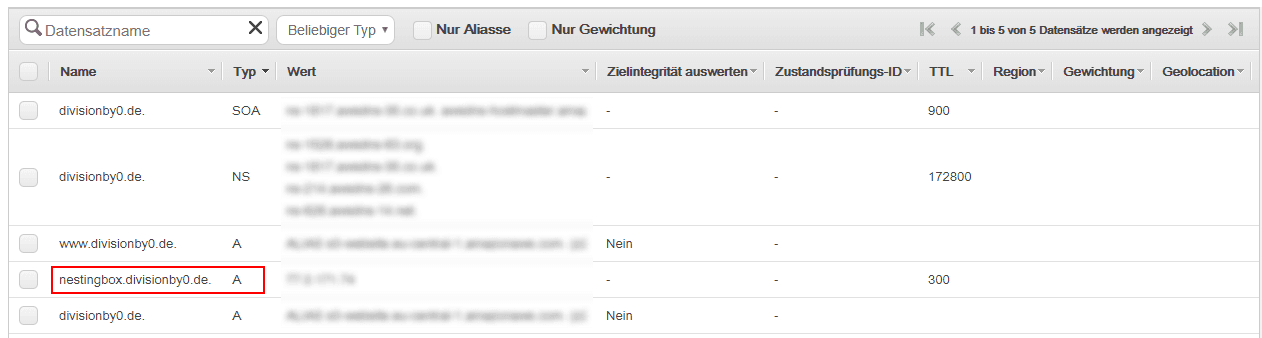
Afterwards the script can be executed via ./updateIp.sh and update-route53.log should be checked to see whether the IP address has been updated. If the IP address has changed or is being transferred for the first time, the following entry should be found in the log file.
{
"ChangeInfo": {
"Id": "/change/C1EVWTXTSRI4K0",
"Status": "PENDING",
"SubmittedAt": "2019-07-12T15:02:49.263Z",
"Comment": "Auto updating @ Fri 12 Jul 17:02:46 CEST 2019"
}
}
In this case the connection to AWS was successfully established via CLI and the IP address was transferred to Route53.
Port forwarding
Congratulations, the whole world is now able to access the home network via the dynamic IP connection that has just been set up with the domain.
Since only the web server of the nesting box should be publicly accessible, but not the rest of the network, appropriate precautions must be taken.
Usually firewalls in newer routers are configured in such a way that external traffic is blocked directly. So we have to explicitly whitelist the port of the web server so that it can be accessed from the outside.
In Fritzbox devices this cloud be done via "Internet → Share → Port shares" settings. The nesting box hostname is selected and port 80 of the web server is whitelisted.
The stream can now be accessed directly via nestingbox.divisionby0.de. It is also advisable to check whether any ports are open that shouldn't be.
This can be done using tools such as DNSTools.
Alternatives to DynDNS
To bind a dynamic IP address to a domain you do not necessarily need an AWS account and a HostedZone in Route53. If you have a Fritzbox they already offer services which can be used to transfer a dynamic IP address to DynDNS services.
For example, the video stream of the web server could be made available online only using a Fritzbox and a domain registered at Strato.
However, since I wanted to use the actual domain for the blog and have the nesting box available under a subdomain, this was no longer possible using these simple means and I switched to the AWS variant described here.